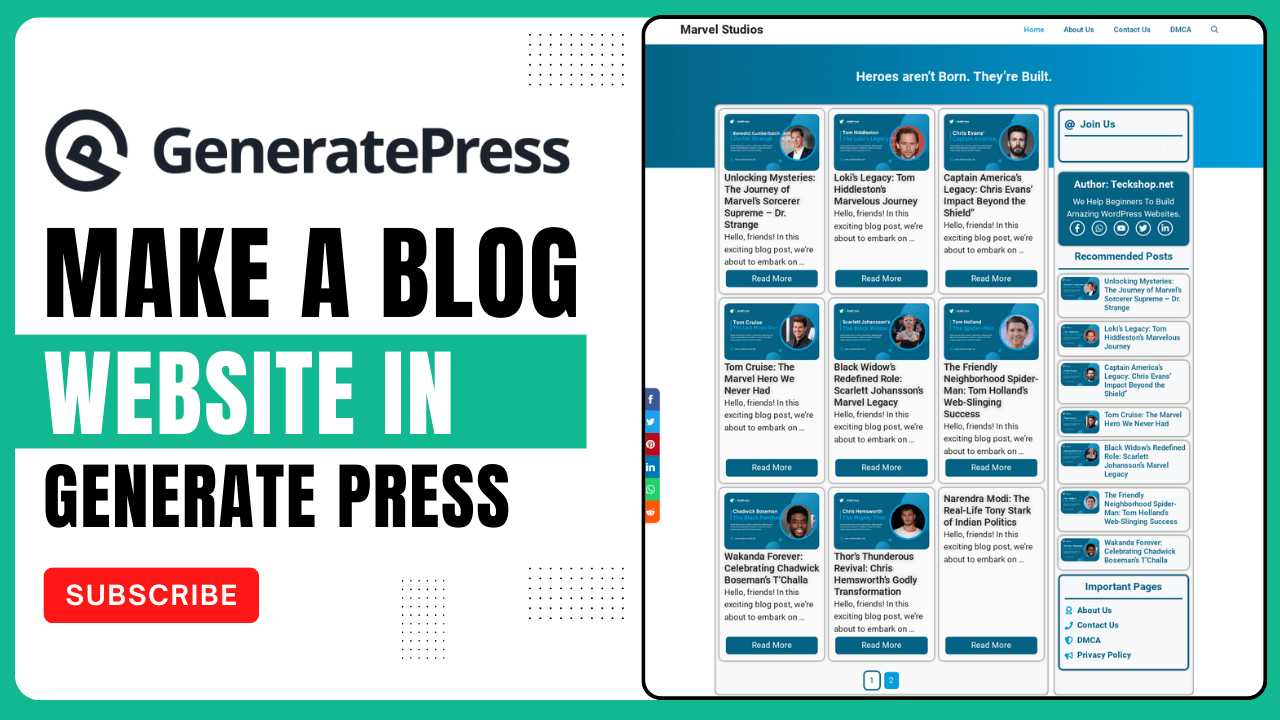
How to Create a Stunning Blog Website with GeneratePress Theme in WordPress
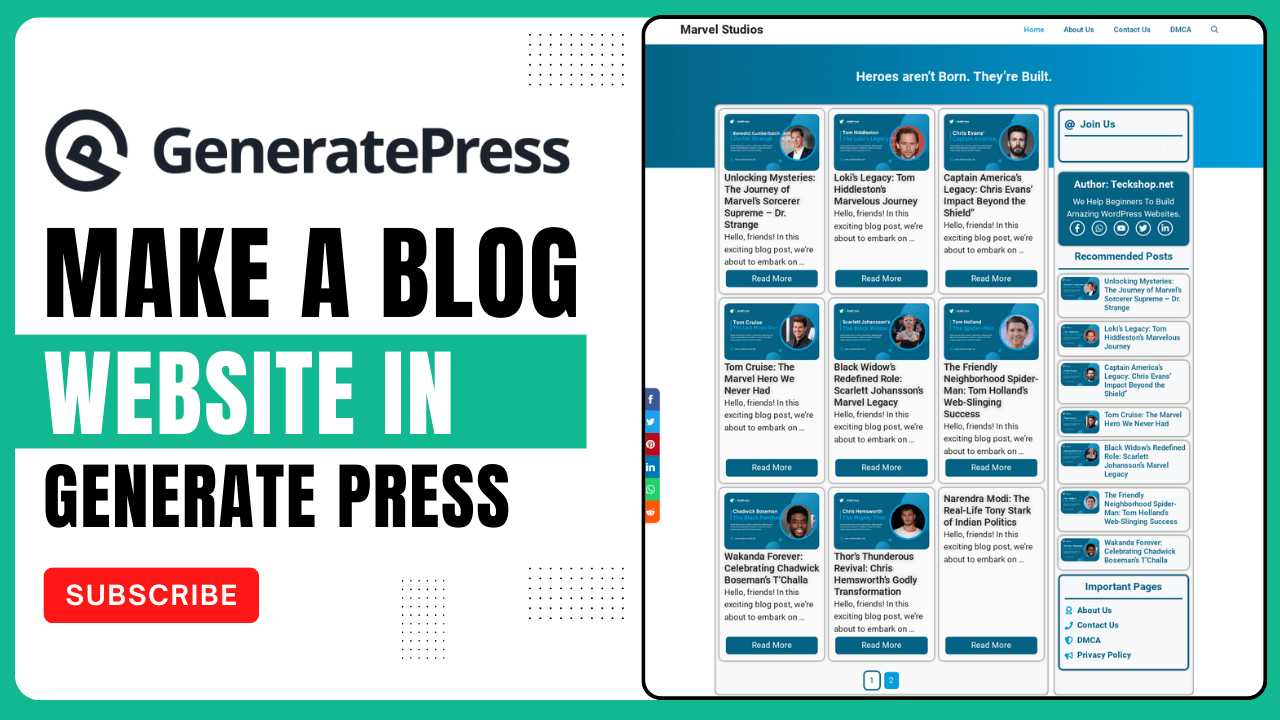
Join Our WhatsApp Channel
Introduction
Are you eager to launch your very own blog website? Look no further! With the exceptional GeneratePress theme and a straightforward process, you can have a professional-looking site up and running in no time.
Getting Started
Install and Activate the WPvivid WordPress Plugin
Head over to your WordPress dashboard and install the WPvivid plugin. Activate it to proceed with the design setup.
Upload the Design File
Navigate to the WPvivid plugin settings and upload the file you downloaded from our website. This file contains the pre-designed elements for your blog website.
Wait for Upload
Once you’ve uploaded the file, wait patiently for the plugin to complete the uploading process. This may take a few moments depending on your internet connection and the size of the file.
Restore the Website Design
After the upload is complete, click on the “Restore” button to apply our website design to your WordPress site.
Login with the Provided Details
Use the login credentials provided to access your newly designed website.
Username And Password After Design Import
User: https://ebusinesprovider.com/wp-content/uploads/2024/02/How-To-Add-Download-Timer-Button-In-Website.png.net
Pass: ghcSp%(lqOkgcTdhYL)ULx)h
Download the Design For Free
Additional GeneratePress Theme Customizations
Congratulations! You’ve successfully imported our design to your website. But why stop there? Let’s take it a step further and customize the design to make it uniquely yours.
Change Website Password
For security reasons, change the password of your website after restoring the design.
Delete Demo Data
Remove any demo content or data that came with the design to start with a clean slate.
Add Content to Pages
Populate the pages with your own content, including articles, about pages, contact information, and more.
Create Required Pages
Make sure to create all necessary pages such as About Us, Contact, Privacy Policy, and any other pages relevant to your blog.
Set Website Colors
Choose a color scheme that reflects your brand or personal preferences to make your website visually appealing.
Setup RankMath Plugin
Improve your website’s search engine optimization (SEO) by installing and setting up the RankMath plugin. Optimize your content for better visibility on search engines.
FAQs
Is GeneratePress a free theme?
No, GeneratePress offers both a free version with limited features and a premium version with advanced customization options.
Can I use GeneratePress for other types of websites besides blogs?
Yes, GeneratePress is versatile and suitable for various types of websites, including business sites, portfolios, and online stores.
Is WPvivid plugin necessary for setting up a blog website with GeneratePress?
While WPvivid makes the setup process more convenient, it’s not mandatory. You can manually install and customize GeneratePress without using the plugin.
Does GeneratePress support multi-language websites?
Yes, GeneratePress is translation-ready and supports multilingual plugins like WPML and Polylang for creating multi-language websites.
Can I switch themes after setting up my blog with GeneratePress?
Yes, you can switch themes at any time. However, it’s recommended to backup your website before making significant changes to ensure no data loss occurs.
Conclusion
With these customizations in place, your blog website is ready to captivate your audience and make a lasting impression. Explore the endless possibilities with GeneratePress and make your mark in the online world!
---Advertisement---
LATEST post
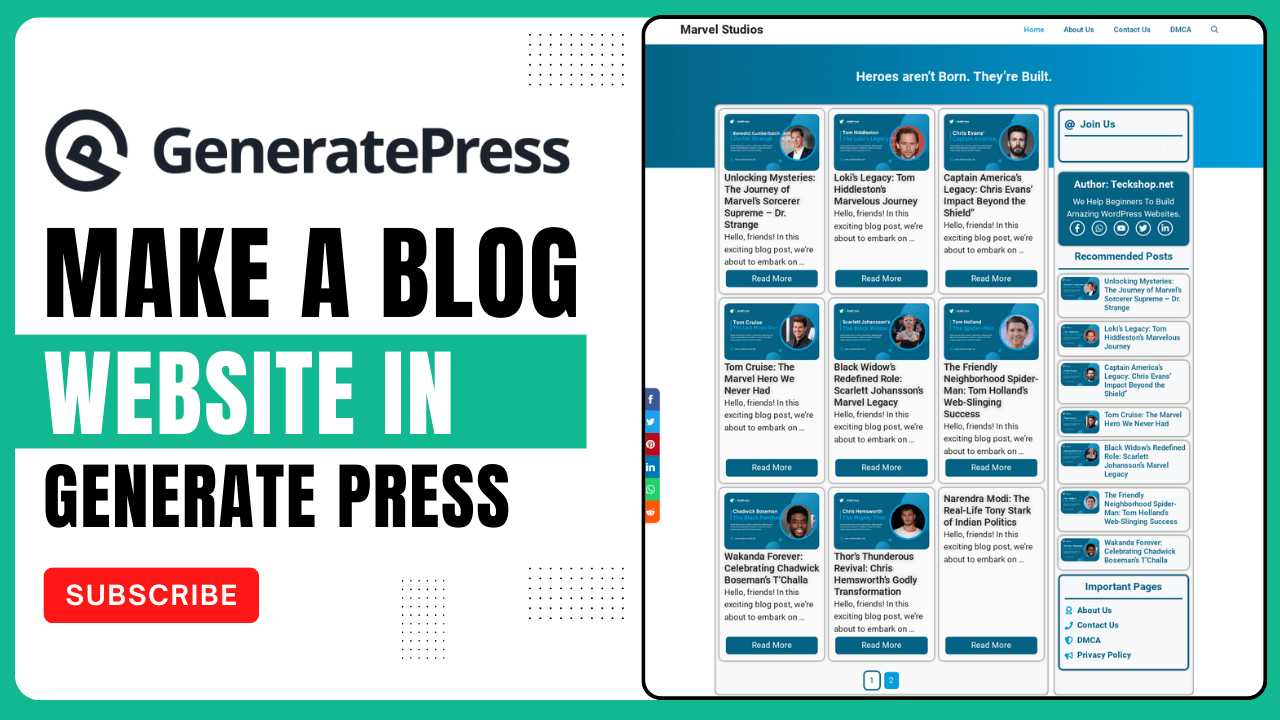
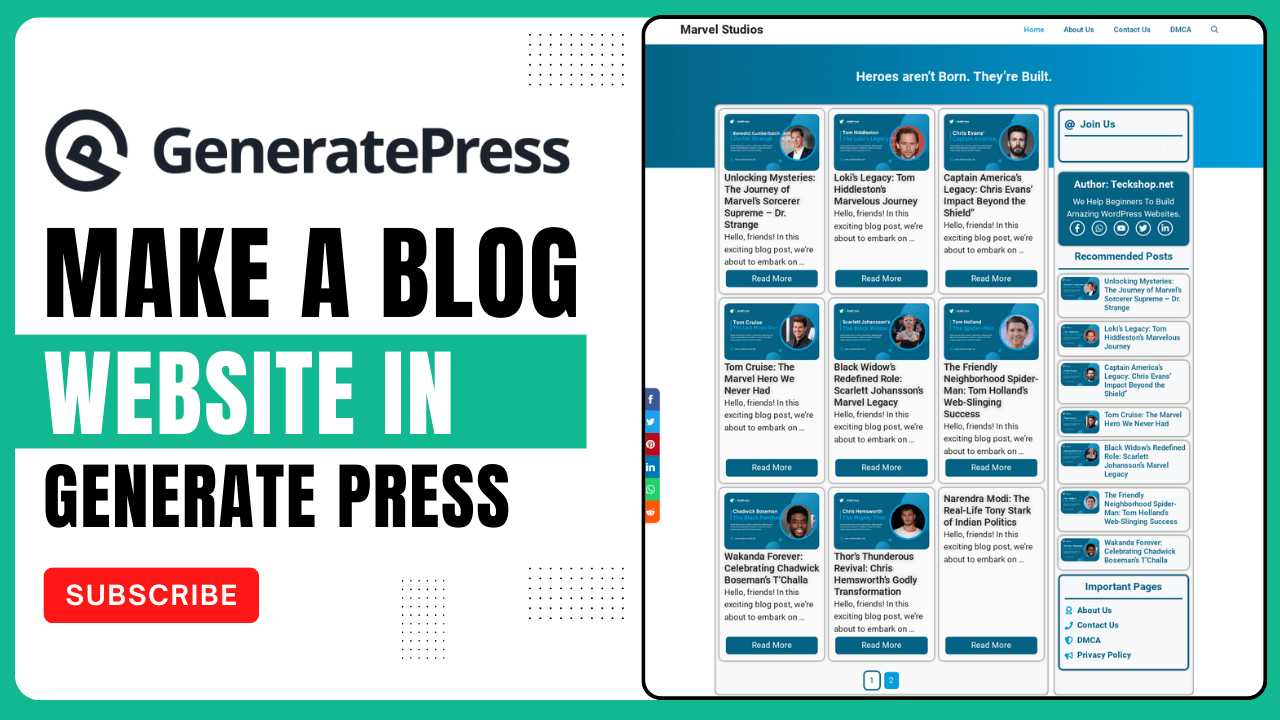
How to Create a Stunning Blog Website with GeneratePress Theme in WordPress
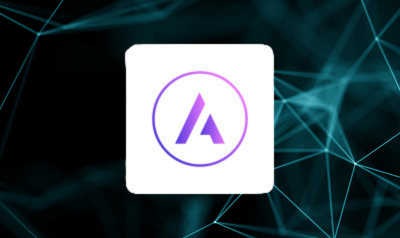
Download Astra Pro License Key Free In 2024

How To Download Rank Math Seo Pro Free 2024

